New Faculty Checklist
Hiring Process Steps
Provide Information for Background check
HR initiates the background check. This request will be sent to your personal email address. Start this process as soon as possible.
human.resources@valpo.edu
michelle.soller@valpo.edu
Sign your appointment letter, and return it to Michelle Soller
Return to Michelle Soller, Faculty Services Specialist Kretzmann Hall Room 104A, as soon as possible.
michelle.soller@valpo.edu
Complete the onboarding task list (including I-9 Form)
You will receive an email from Valparaiso University
RedCarpetMailer@silkroadtech.com
Subject: “Welcome to Onboarding at Valparaiso University.”
Be sure to complete all tasks and bring in I-9 Form documents to HR as soon as possible in Kretzmann Hall Room 139I
human.resources@valpo.edu
219.464.5214
You will know that your onboarding process is complete when you receive an email from the IT Help Desk with the Subject: “Your IT accounts have been created.”
NOTE: Until onboarding is complete, you will not be able to go to the next steps for setting up your Canvas course(s.)
helpdesk@valpo.edu
https://www.valpo.edu/human-resources/
You can also check the VALPO faculty directory to see if you have been added
https://www.valpo.edu/directory/
Setting Up Your Canvas Course
Even BEFORE you get an official course, you should talk to your department chair about a Canvas Sandbox. That way you could set up your whole course in Sandbox and copy it once you have full access to request an official course.
This is a temporary site that can be set up for you by the Office of the Center for Innovation in Teaching, Assessment, and Learning (CITAL) To learn more send an email to the help desk. Submit a help desk ticket for assistance.
helpdesk@valpo.edu
https://helpdesk.valpo.edu/servicedesk/customer/portal/7/user/login?destination=portal%2F7
Learn more about Canvas
VALPO uses Canvas as its Course Learning Management System and, creates a course shell in Canvas for every course on the semester schedule. You will use your VALPO credentials (email address & password.) When you have completed the hiring process and have been assigned as the instructor, you will have access to your Canvas courses. The system allows faculty to post course materials, deliver tests and surveys, hold online discussions, and facilitate many other course- https://www.valpo.edu/cital/canvas/ related functions like grades and attendance.
https://community.canvaslms.com/t5/Instructor-Guide/tkb-p/Instructor
https://valpoedu.atlassian.net/wiki/spaces/ITKB/pages/297828401/Canvas+Resources+for+Faculty
Creating Your Syllabus (Simple Syllabus)
Brochure: Simple Syllabus Overview
Simple Syllabus is a centralized, template-driven platform used at VALPO and integrated into Canvas that enables instructors to quickly personalize and publish interactive class syllabi—saving you time and frustration. It pulls together established institutional data such as policies, learning objectives, and course section content so you don’t have to.
https://confluence.valpo.edu/display/ITKB/Simple+Syllabus+Overview
Watch Video: Instructor Dashboard Overview
If you’d like to see a demo or receive assistance in setting up your Simple Syllabus in Canvas, submit a help desk ticket.
https://vimeo.com/377566594/5e3dcd0af9helpdesk@valpo.eduhttps://helpdesk.valpo.edu/servicedesk/customer/portal/7/user/login?destination=portal%2F7
Watch Video: Using the Publisher to Create Syllabi
You can access Simple Syllabus within your Canvas courses https://canvas.valpo.edu/, or you can log in directly to the VALPO Simple Syllabus site: https://valpo.simplesyllabus.comlpo.edu/servicedesk/customer/portal/7/user/login?destination=portal%2F7
Getting Your Valpo OneCard
After your onboarding is complete, you’ll receive an email from Valparaiso University RedCarpetMailer@silkroadtech.com
Subject: “You have one or more new tasks to complete.”
The VALPO OneCard is your photo ID on campus complete with name, picture, and your ID number.
human.resources@valpo.edu
219.464.5214, OPT 6
You must visit the IT Help Desk located in the Christopher Center
Library to obtain your OneCard.
Visit their website for benefits and
office hours.
https://www.valpo.edu/it/onecard/
Other Things To Do Before Your First Class
Register for your Parking PermitFaculty members must register for a parking permit to support an organized parking system on campus. Failure to do so may result in parking tickets or towing. Check the campus parking map for designated staff parking areas to avoid violations and contribute to a hassle-free parking experience.
https://www.valpo.edu/parking-transportation/vehicle-registration/
Get Keys to your building and/or officeFaculty and staff will be issued keys to their respective offices. Access to a building’s exterior doors will be via swipe card only (your OneCard). If another key is required to perform the duties of their job, a Key Authorization Form will need to be signed by a department chair or director and attached to the key request work order.
Key Authorization Form:
https://www.valpo.edu/facilities-management/files/2022/03/Key-Authorization-Form.pdf
Submit COVID-19 & Booster Vaccination RecordFaculty & Staff COVID vaccination testing records should be submitted to HR using the link below. Only the Office of Human Resource Services will receive these documents and all
documents submitted will be treated confidentially.
https://www.valpo.edu/campus-health/